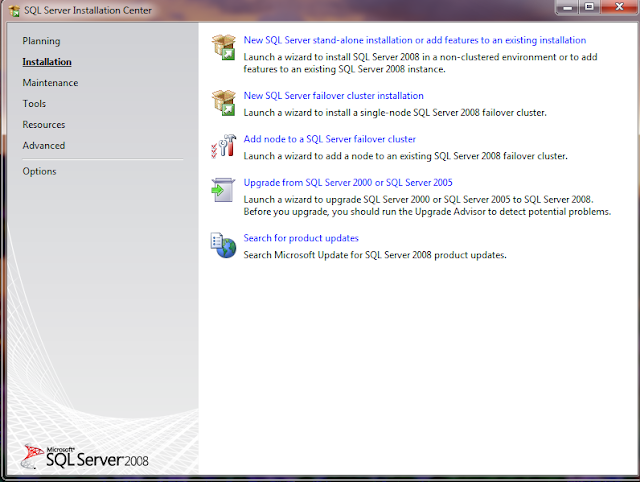You knew it was bound to happen. In January when Facebook changed Profiles to Timeline, you knew Pages would soon follow in its footsteps. And sure enough, they’ve just announced the launch of Facebook Timeline for Pages. But what does it mean for your business? How will it help you attract more business? A variety of new features are now available to help you out – here is how they work and how to use them to benefit your business.
Step One Activate Your Timeline
When you open up your Facebook Page, you will find a Preview button located at the top of your Page. Or you can visit the
Timeline for Pages manager and select the Page you wish to add Timeline too.
One you enter your Page Preview, you can tour the new features, redesign your Page until you are happy with it, and Publish it once you are set. You can Publish it at any time. But be aware that on March 30, 2012, your Timeline will automatically take affect, so be sure to play around with it between now and then.
Step 2 Select Your Cover
In your “About” section of the tour, you can choose your cover photo for your Page. If you are familiar with your Profile Timeline feature, this is similar to the large banner you placed at the top of your Profile. For Pages, your over photo dimensions are 851×315 pixels. You can choose one photo that is representative of your brand, or play it up a little and create a collage to showcase your work.
Be sure you adhere to Facebook’s policies regarding cover photos. Your cover photo cannot include:
- Price or purchase information
- Contact information such as website address, email address, mailing address or any other contact information that normally goes in your contact page
- References to Facebook features, such as “Like” or “Share” or arrows pointing out actions to these items
- Call to action – “Get It Now” or “Buy Today”
- Covers may not be false or misleading and may not infringe on any third parties intellectual property
Step 3 Adjust Your Profile Picture
Just like in the old Pages, you will still have a Profile Picture that will follow you as you move around Facebook. Create an image that is representative of your brand and that you want featured in areas like news feeds and comments. The image should be square and at least 180 pixels wide.
Step 4 Page Apps
Below your cover photo is your app section. This is where you will highlight what is important to you. Photos will automatically be placed into the first spot, but the other spots are optional and can be changed around whenever you choose. You have the option of placing up to 12 apps in any order you choose. You can also customize the images that are shown for each app in the Manage – Edit Page section of your Page.
If you used a “Like gate” as your default landing page in the past, which required users to Like your Page in exchange for the ability to view the Page, keep in mind while they are still permitted, they won’t be nearly as powerful because they won’t be the first thing a user sees. Instead, it will be built into the Page App section, requiring them to click on it in order to see the information.
Step 5 Star Hide or Pin
The next section allow you to build out your timeline. By hovering over individual stories, you can move them, make them wider, hide them from view, highlight them as important, or delete them entirely.
A great new feature is you can pin or anchor a specific story to the top of your timeline for up to 7 days. This means you can highlight specific posts, events, promotions, or other call to action items at the top, preventing it from getting buried quickly if you post frequently.
Step 6 Admin Panel
The admin panel is your dashboard to what is happening within Facebook. You can click over whenever you choose to keep a pulse on what is happening within your page. You can respond to comments, edit your page setting, access Page Insights (analytics) and even create an ad for your Page if you desire.
Step 7 Enable Messages
With the new Pages Timeline, you now have access to a brand new feature, Messages. You can now allow users to send you personalized messages, making it easier to hold private conversations right from your Facebook platform rather than moving to email or another communication function. You can use it when you prefer a conversation not to be made public. If you choose to use it now to see how it works for you, you can always change it on the Admin Panel in the future if you decide its not for you.
Best Practices for Facebook Timeline
Ready to get started with Facebook Timeline? Here are a few additional tips to keep in mind as you develop and publish your Timeline and use it to boost your brand in the Facebook community.
Publish More Visual Content
If you are used to your Profiles Timeline at this point, you know visual items stand out and attract more attention than plain copy alone. Facebook also admits that including photo albums and pictures can generate as much as 2x more engagement than plain posts alone. Because you are a photographer, be creative with your images and showcase what you do in a variety of ways. Think photos, storyboards, collages and other visualizations. You are looking for the WOW factor here.
Focus In On Your Apps
Because you can no longer have a Welcome page, you can no longer control the first thing people focus on when they enter your Page. Yet you can still direct them by placing obvious things in the space provided. You can control what apps are placed in the Apps toolbar directly below your cover photo. Be sure to rearrange your icons to show your top tabs that you are using for lead generation. Watch those and monitor them, changing out photos and information to try and get the highest click rates as possible.
Make Sure Your Best Posts Are Visible
Some posts will be more positive and attract more attention than others. Be sure to call these out and highlight them on your Timeline.
Pin New Features Every 7 Days
You are now allowed to pin content to the top of your Page for 7 days at a time. Use this to anchor your best ideas and promotions, and remember to go back to add something new every 7 days. You can pin everything from events to promotions, or maybe even highlight a current shoot you are proud of. Play around with this feature to find out what helps you most when attracting new customers to your business.